Symaptic Web and Mobile Package comes with a preconfigured script for the Cambridge Database. To use this script:
- Start the Symaptic Web and Mobile Package processes by running the start_services.cmd in the root directory where you installed the package (and wait a minute or so to give all the services a chance so start)
- Start up a Smallworld Cambridge session
- Create an alternative in Top called Symaptic
- Open the camdb_sync.magik script stored in the smallworld\install_config_scripts directory of your Symaptic Web and Mobile Package installation – you will need to configure the first few parameters for your installation. You can choose between using Google Maps or Open Street Maps for your base layer. For Google Maps you need to have your own API key. Google Maps also enables Street View and searching of Google Places.
# The base directory for the Symaptic Web and Mobile Package system.putenv("SYMAPTIC_BASE_DIR", "C:\symaptic") # Use "google" or "osm" - NOTE Make sure you add the Google API key if you # intend to use Google Maps as the base map _local google_or_osm << "google" _local google_api_key << "YOUR_GOOGLE_API_KEY" - Run the Magik script. Once it completes (this should only take a couple of minutes), open your web browser (eg. Chrome) and access http://localhost. You should see the Symaptic Web GIS Client application and be able to search the Cambridge database, zoom and pan around Cambridge, select objects and see their feature attributes.
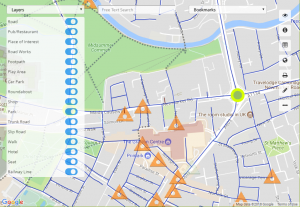
- Use the Map Markup function to add some markups
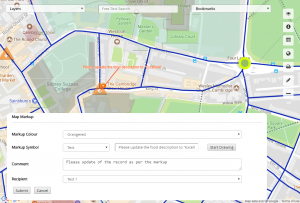
- Back in Smallworld with the Cambridge Professional – Smallworld Core SWAF application open, start the Symaptic Map Markup Manager (use the script start_markup_manager.magik in the Symaptic smallworld\install_config_scripts directory)
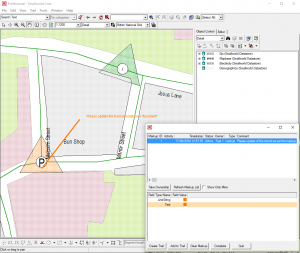
- Using the Map Markup Manager in Smallworld, you can review and apply Markup actions as necessary
- Now, in Smallworld in the Symaptic alternative, make some changes to the data and commit the alternative
- Edit the camdb_sync.magik script where the extract type is defined so that the extract type is now :diff
# Extract type - :full or :diff - a :full extract must be # performed the first time this script is run _local shadow_extract_type << :diff
- Run the script again – you will note that this time it runs much faster and it only extracts the differences and does not need to configure the Symaptic Web GIS Client with all the information about the layers, styles and bookmarks
- Refresh the Symaptic Web GIS Client in your web browser and confirm that the data changed in Smallworld is reflected in the Symaptic Web GIS Client