- Download Data Dragon from the download page (Downloads). The Data Dragon installer now includes Snap Dragon.
- Start Data Dragon and open the Licence dialog by clicking the key icon on the toolbar.
- Press the load licence button and select the Snap Dragon licence file provided to you by us.
- After restarting Data Dragon, the Snap Dragon licence should now appear in the Licence dialog.
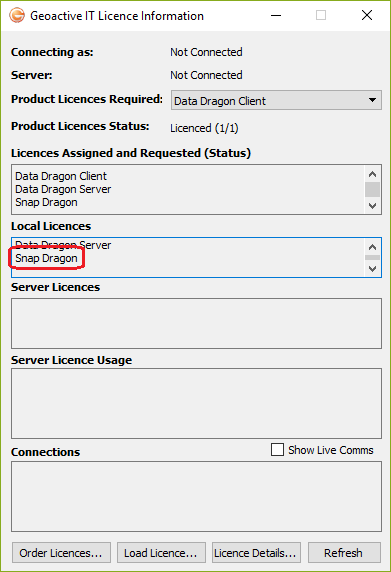
You can now close Data Dragon. You do not need Data Dragon running in order to use Snap Dragon.
Starting the Smallworld Snap Dragon Plugin
The Snap Dragon plugin can be added to your application and started from a toolbar menu as per many standard Smallworld plugins. An example plugin configuration for the Smallworld Cambridge Database is provided in the product installation folder. Depending how you installed Data Dragon (which includes Snap Dragon), this would typically be in:
- C:\Program Files (x86)\DataDragon\bin\smallworldmodules\SnapDragon\ examples\cam_db_swaf_professional_application
It is important that you set the DATA_DRAGON environment variable accessible in Smallworld to the location of the Data Dragon bin directory. Depending how you installed Data Dragon (which includes Snap Dragon), this would typically be in:
- C:\Program Files (x86)\DataDragon\bin
Alternatively you can start Snap Dragon from the Magik prompt with the following commands after you have started your Smallworld application (activating in the Cambridge DB Swaf Professional application in this example):
system.putenv("DATA_DRAGON","C:\Program Files (x86)\DataDragon\bin")
sd_module_dir << "C:\Program Files (x86)\DataDragon\bin\SmallworldSource\SnapDragon\modules\snap_dragon_plugin"
sw_module_manager.load_standalone_module_definition( sd_module_dir)
sw_module_manager.load_module(:snap_dragon_plugin)
sne << snap_dragon_plugin_framework.new("Snap Dragon", smallworld_product.application(:cam_db_swaf_professional))
sne.activate()
You should then see the Snap Dragon dialog as follows: