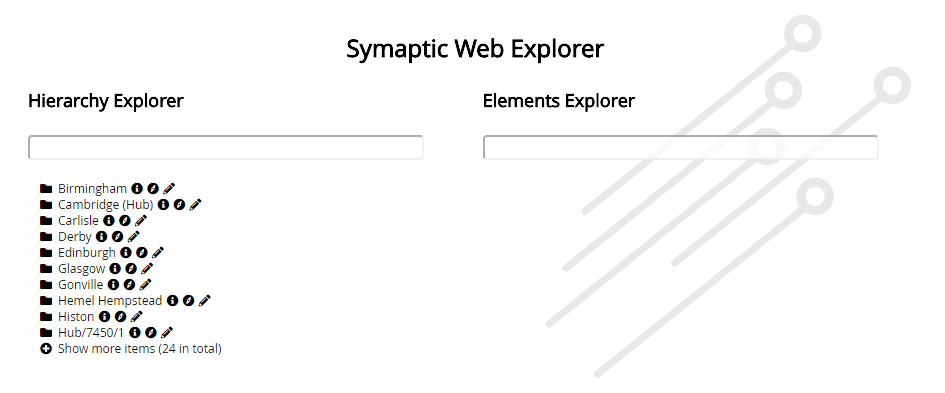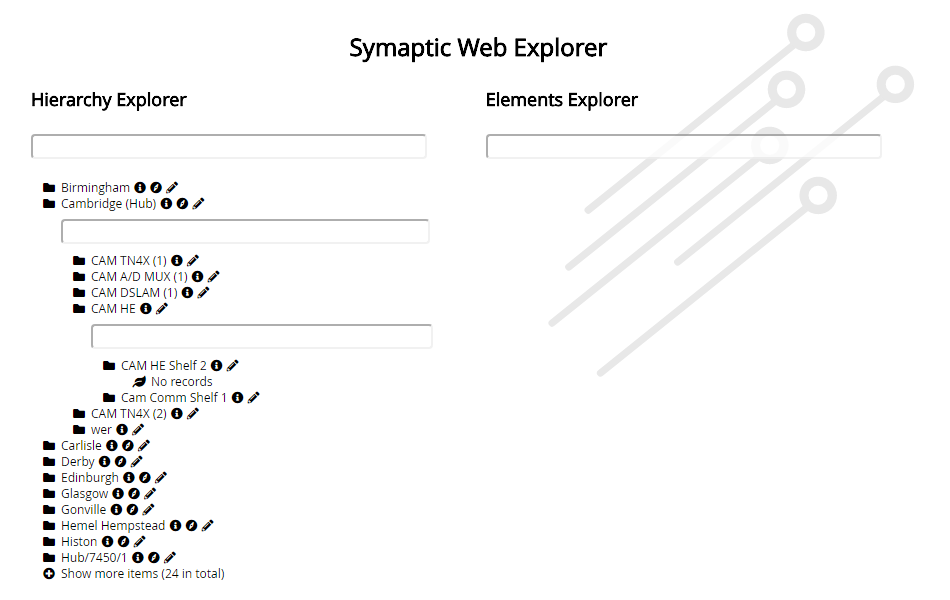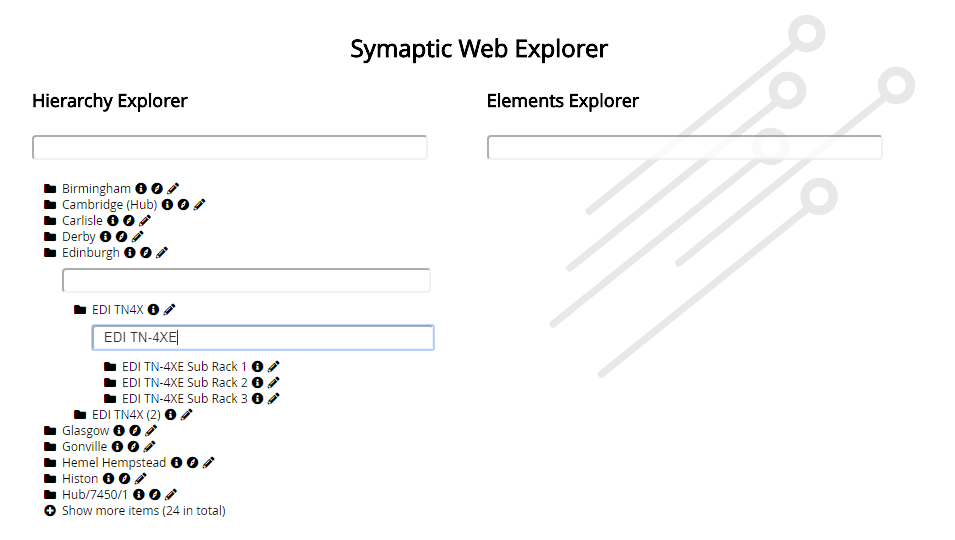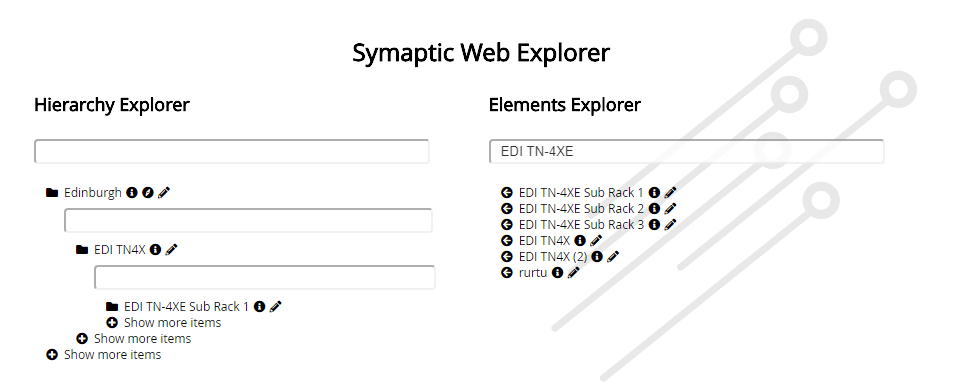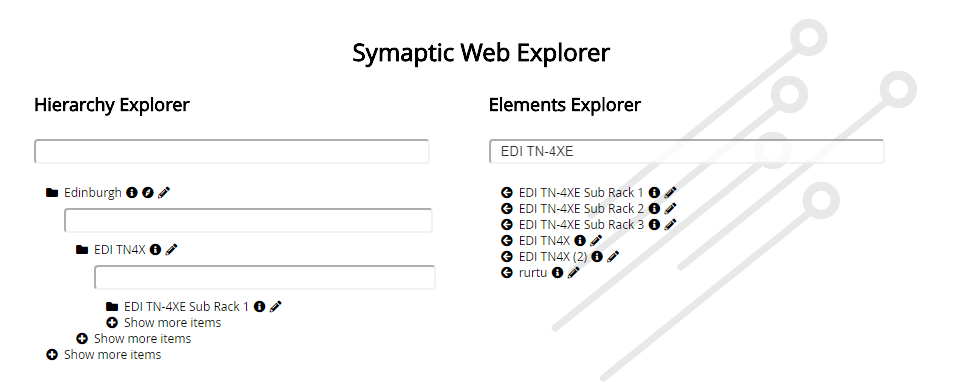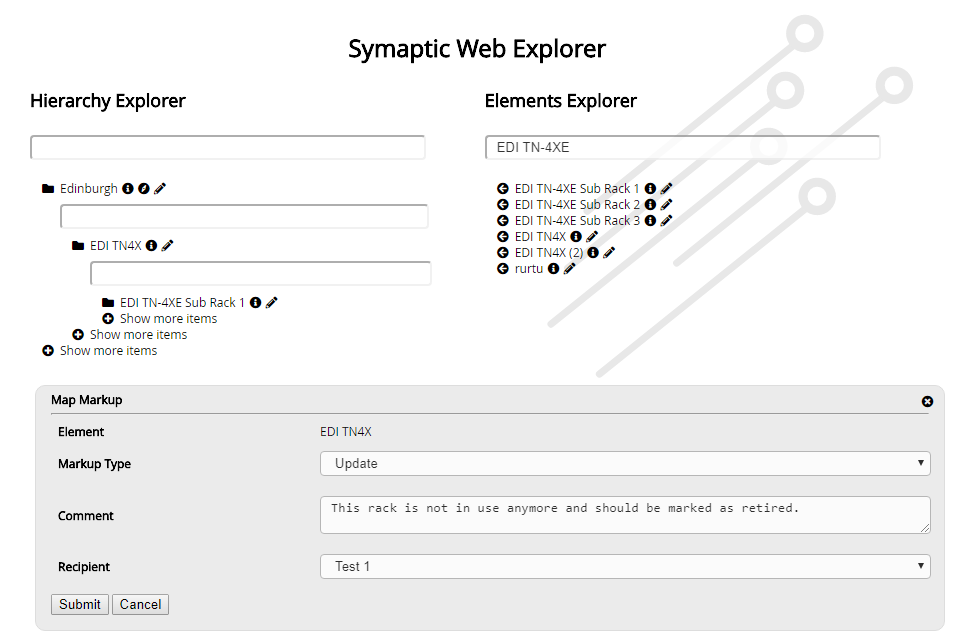When first opening the Symaptic Web Explorer, you will see something like the following:
The contents of the Explorer will likely be different depending on what data your application administrators have made available to you, however, the interface will look similar.
Hierarchy Explorer (left side)
You can explorer the hierarchy by clicking on the folder symbol to expand each level of the hierarchy (or branches). This first level of items showing is referred to as the trunk. Only the first 10 elements of each level of the hierarchy are displayed – (this value is configurable and may be changed by your application administrators to be larger or smaller). If you would like to see more elements, click the plus icon next to the label Show more items.
You can continue to expand each level in the hierarchy by clicking the folder icon . When there are no more levels of hierarchy for a selection, the leaf symbol is shown. This last level is called a leaf.
To find out more information about a particular trunk, branch or leaf, click the information symbol .
You can also use the full-text search option to find element within each level of the hierarchy. Do this by typing into the search box at the level at which you would like to search.
You may also see the following icons depend on how your administrator has configured the Explorer:
- compass icon that opens a new browser window and allows your to jump to that location in the Symaptic GIS Web Client
- markup icon that allows you to add comments / markup against that particular object and sent it through to your Smallworld update team via the Symaptic Markup Manager
Elements Explorer (right side)
If you do not know where in the hierarchy a trunk, branch or leaf elements is, you can use the Elements Explorer to search throughout the entire hierarchy. Type some information you know about the element you are searching for into the search box in the Elements Explorer section.
When you find the element you are looking for, you can then click the:
- information icon to view the information on that element
- left arrow icon to go to that element in the left hand hierarchy explorer view so that you can see where that element sits in the hierarchy
Markup
Clicking on the Markup icon allows you to add comments against the selected element and send those comments back the Smallworld Data Update team for further action via the Symaptic Markup Manager.